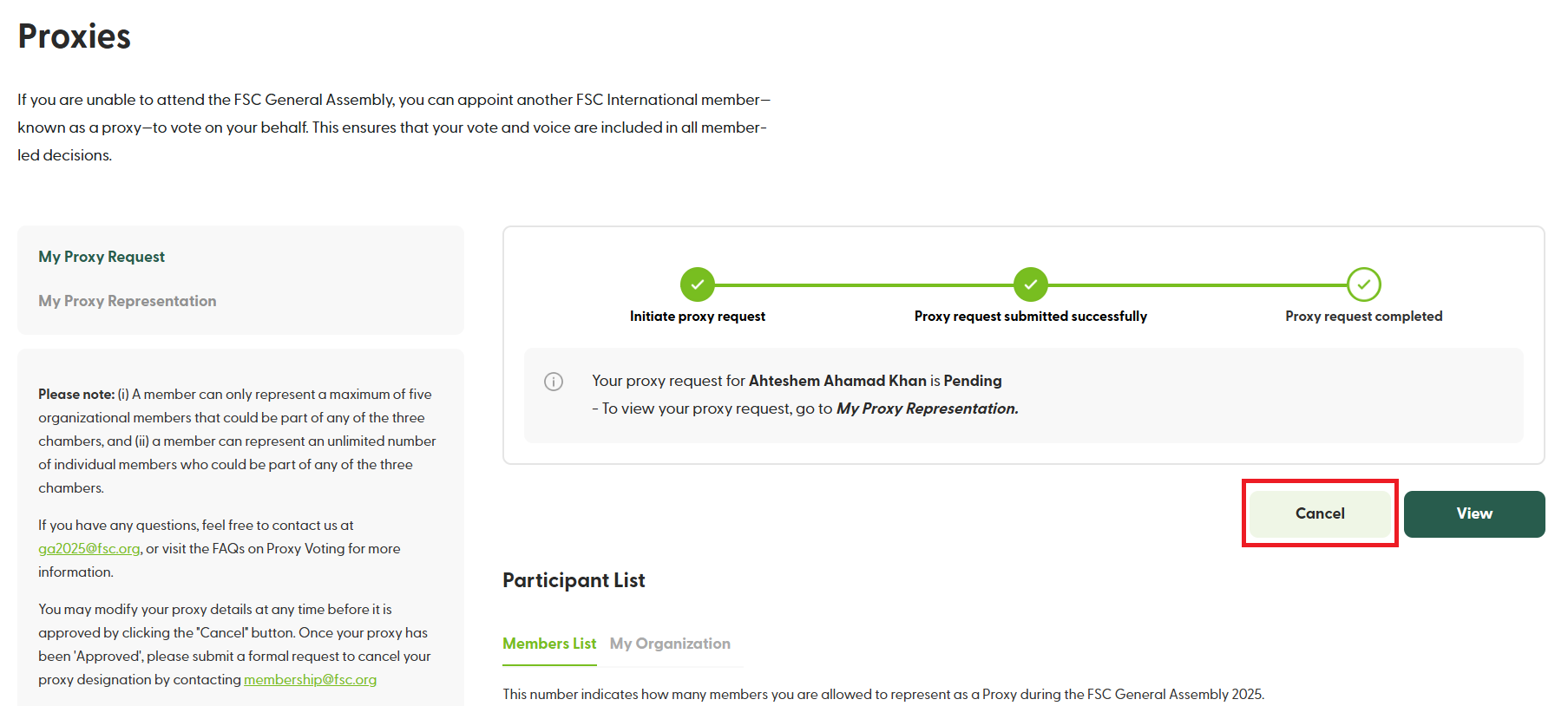Formulario de Poder: Descargar, Completar y Enviar
Para designar su poder, descargue el formulario de poder, complételo y envíelo antes del 25 de octubre de 2025 durante el periodo de solicitud de poderes. Haga clic en ‘Designar Poder’ para iniciar su solicitud.
Cómo designar un apoderado - Preguntas frecuentes
-
¿Dónde puedo designar un apoderado?
Dirígete a la sección de Recursos para miembros en la navegación superior y selecciona Apoderados. En esta página encontrarás toda la información relacionada con los apoderados. Para iniciar el proceso de designación de un apoderado que vote en tu nombre, haz clic en "Designar apoderado". Ten en cuenta que deberás iniciar sesión con tus credenciales del Portal para miembros para continuar.
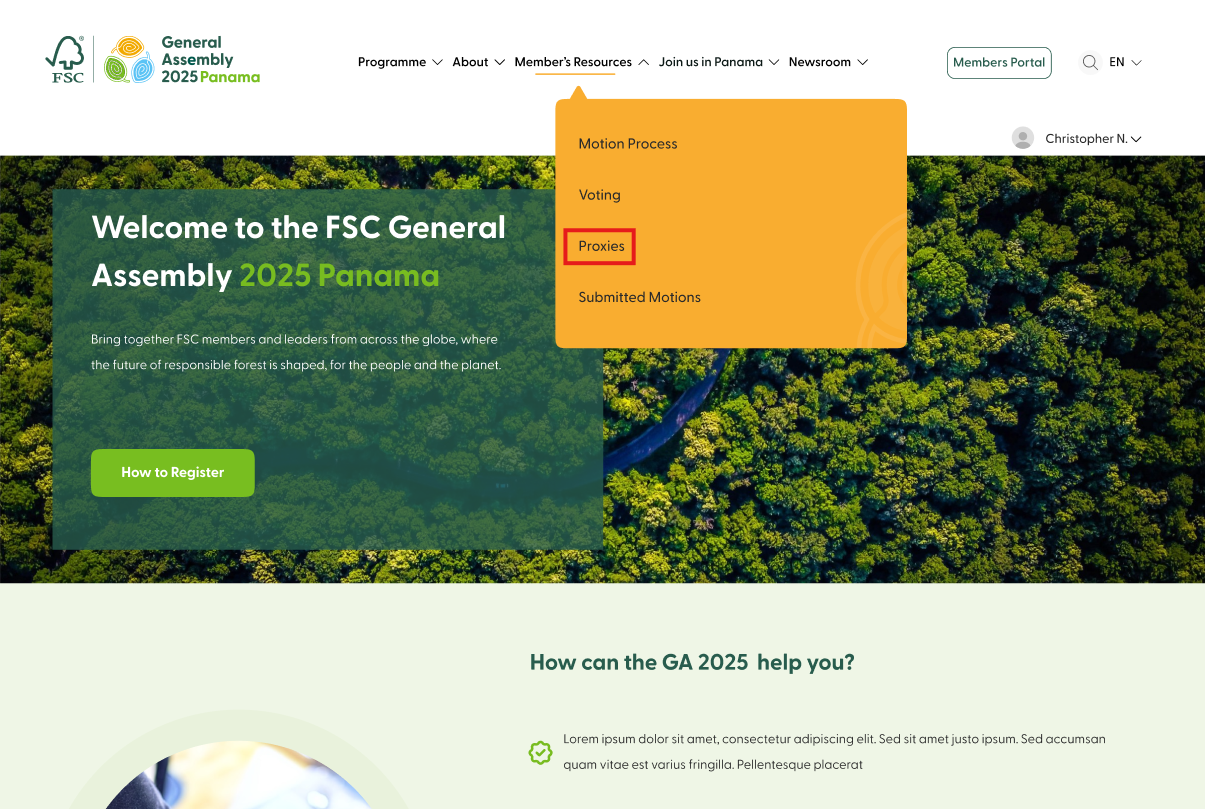
-
¿Puedo elegir a quién quiero designar como mi apoderado?
Sí, puedes. Una vez que inicies sesión, verás una lista completa de miembros que son elegibles para actuar como tu apoderado. Puedes revisar y seleccionar a alguien de la lista o utilizar la barra de búsqueda para encontrar el nombre del miembro que deseas designar. Ten en cuenta que solo los miembros designados que estén al día pueden ser nombrados como apoderados.
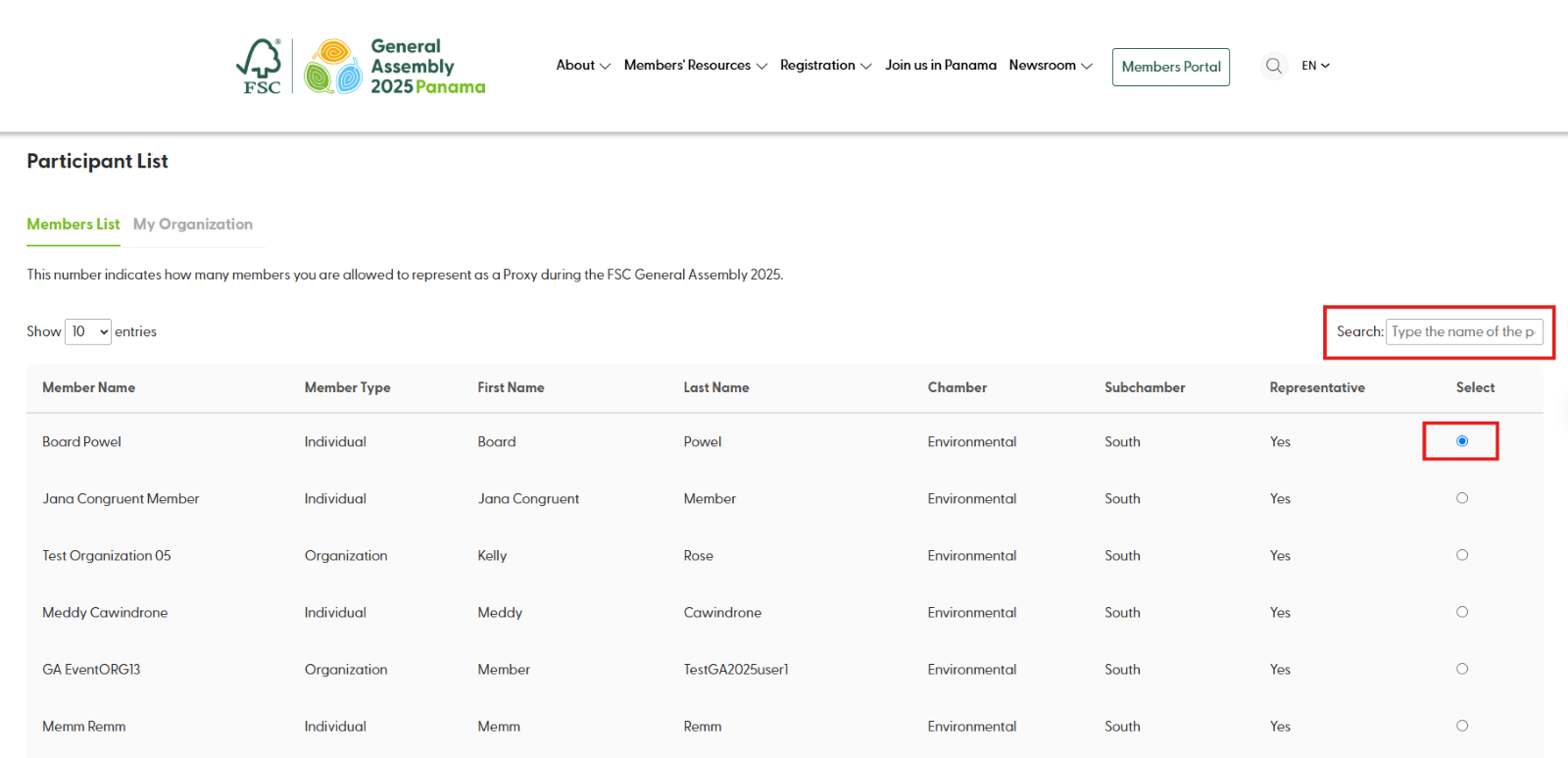
-
¿Puedo designar como mi apoderado a alguien de mi organización?
Sí, encima de la lista de miembros hay dos pestañas: "Lista de miembros" y "Mi organización". Selecciona la segunda pestaña para ver la lista de personas de tu organización que son elegibles para ser designadas como tu apoderado.
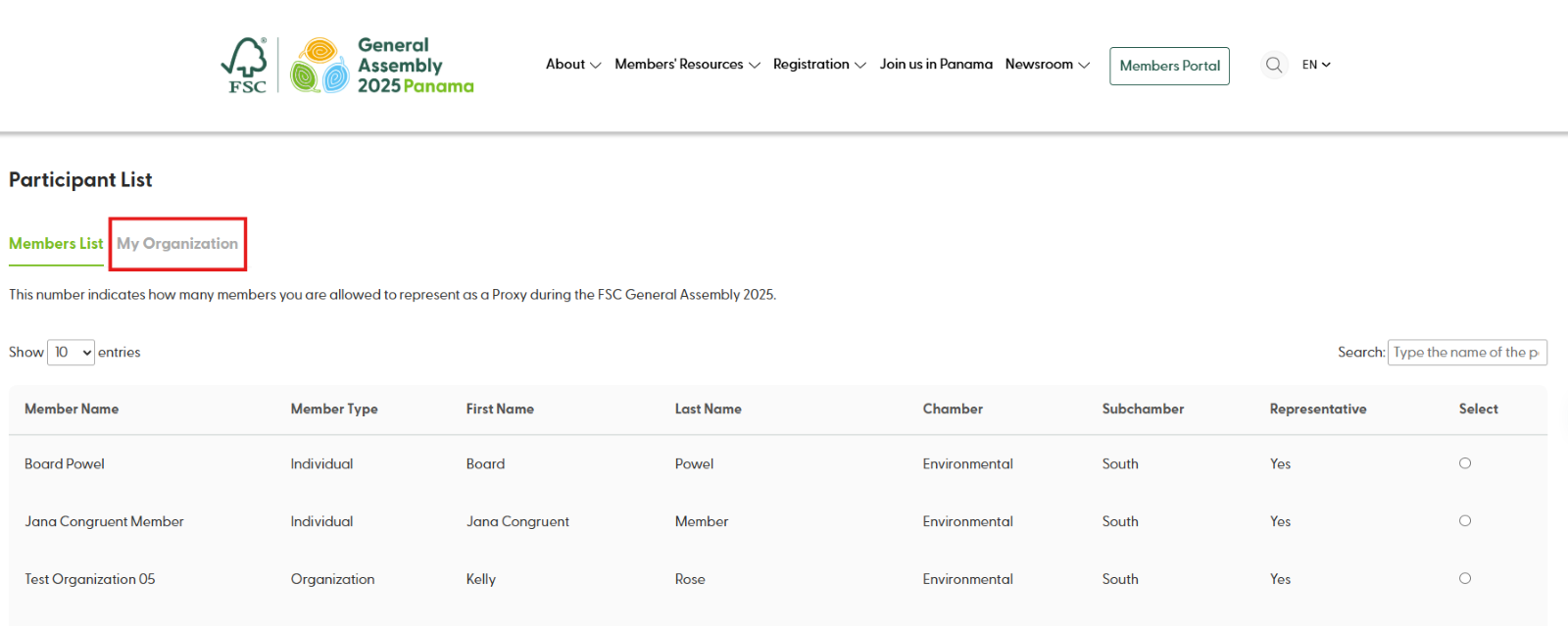
-
¿Cómo puedo enviar mi solicitud de apoderado?
Después de seleccionar a un miembro de la lista, haz clic en "Asignar apoderado". Verás un nuevo botón que te permitirá descargar el formulario de solicitud de apoderado. Por favor, complétalo y fírmalo, escanéalo y vuelve a subirlo al sitio web (Recursos para miembros / Apoderados). Solo después de subir el formulario, podrás enviar tu solicitud.
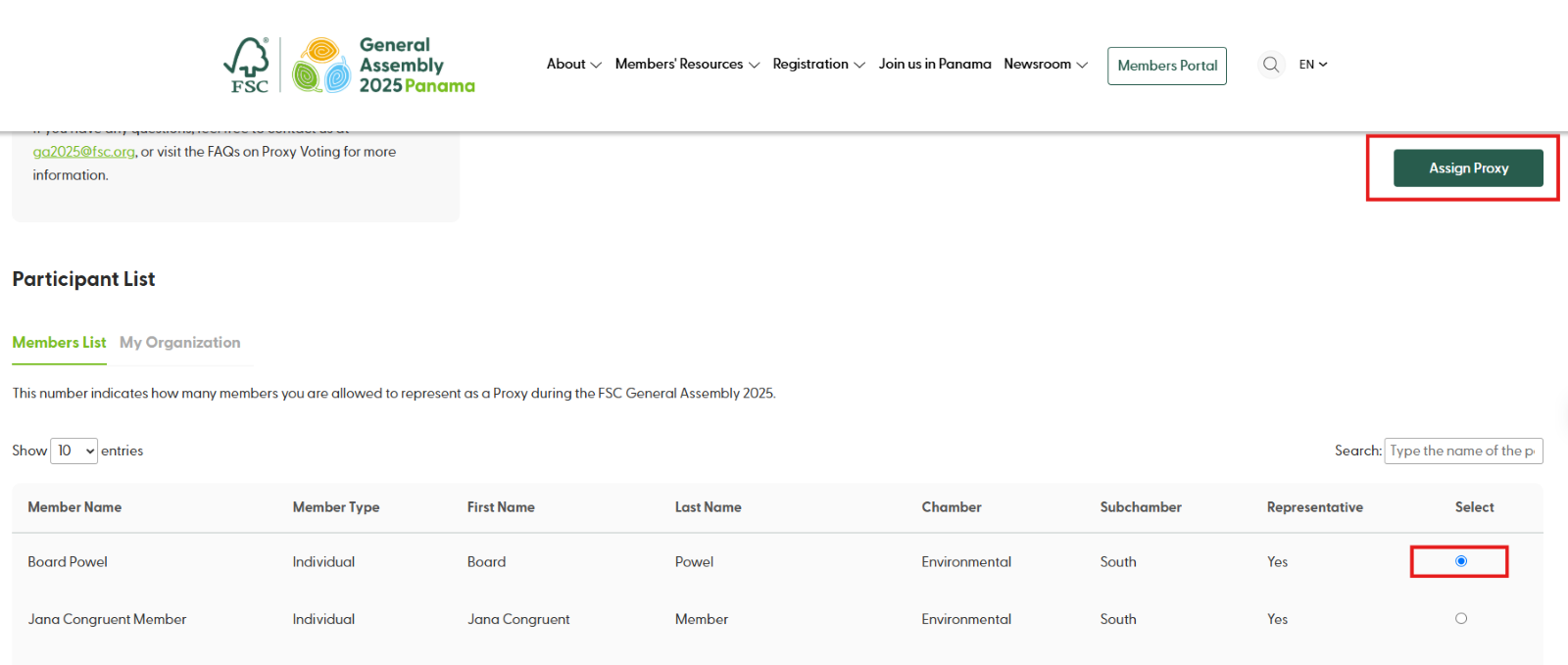
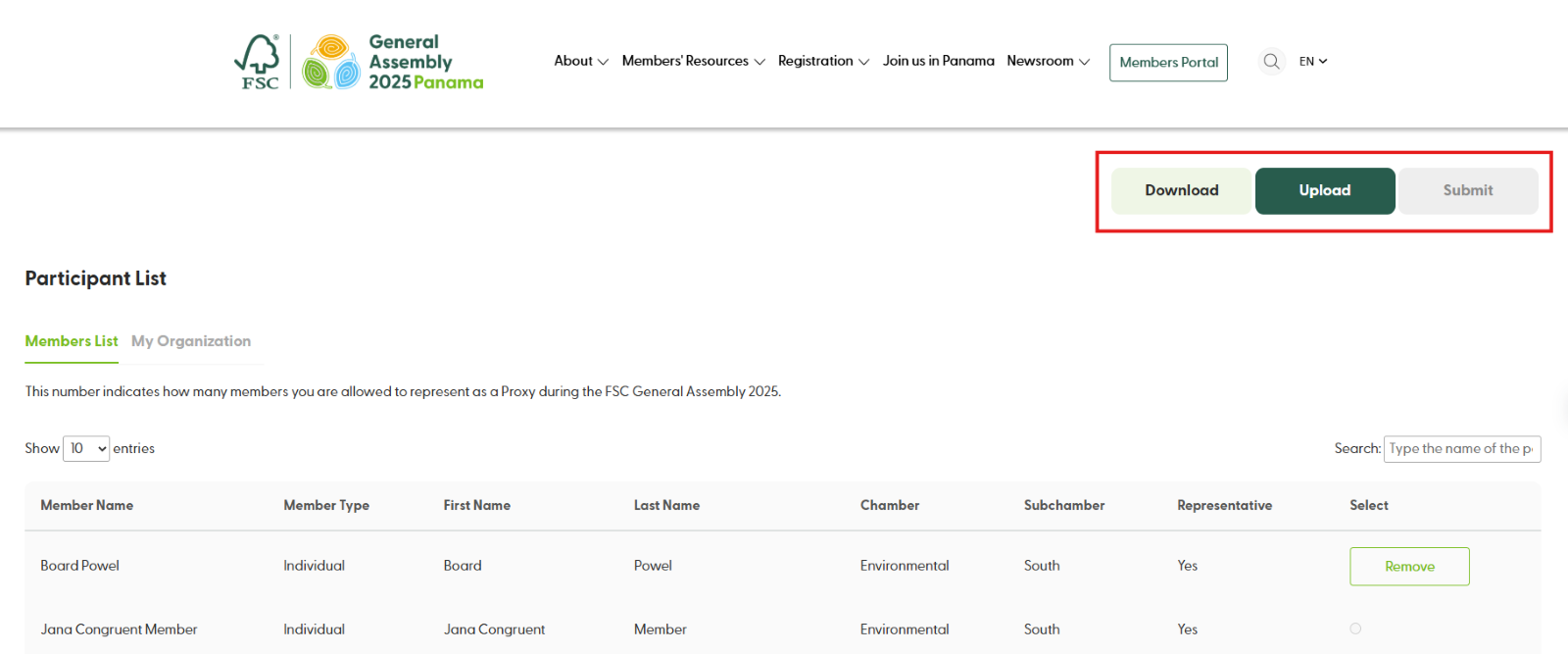
-
He subido el documento equivocado, ¿puedo borrarlo y subir uno nuevo?
Sí, pero solo si aún no has enviado tu solicitud. Después de subir el documento, verás un mensaje de confirmación. Para eliminar el documento, haz clic en “X”, y entonces podrás subir uno nuevo antes de enviar tu solicitud.

-
¿Cómo puedo hacer seguimiento del progreso de mi solicitud de apoderado?
En la página de Apoderados (después de iniciar sesión), puedes seguir el progreso de tu solicitud, desde el inicio hasta el envío final.
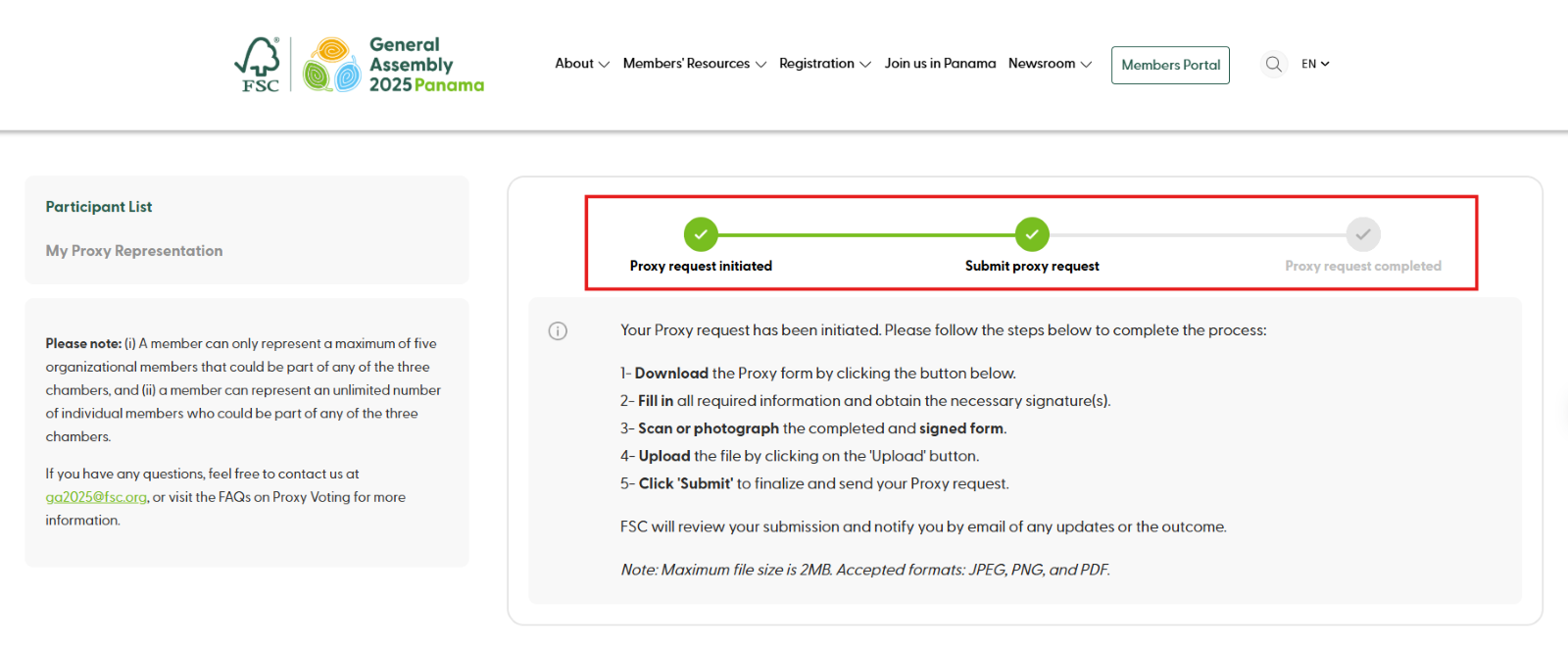
Una vez que hayas completado y enviado tu solicitud, también podrás ver el formulario de apoderado que enviaste haciendo clic en el botón “Ver”.
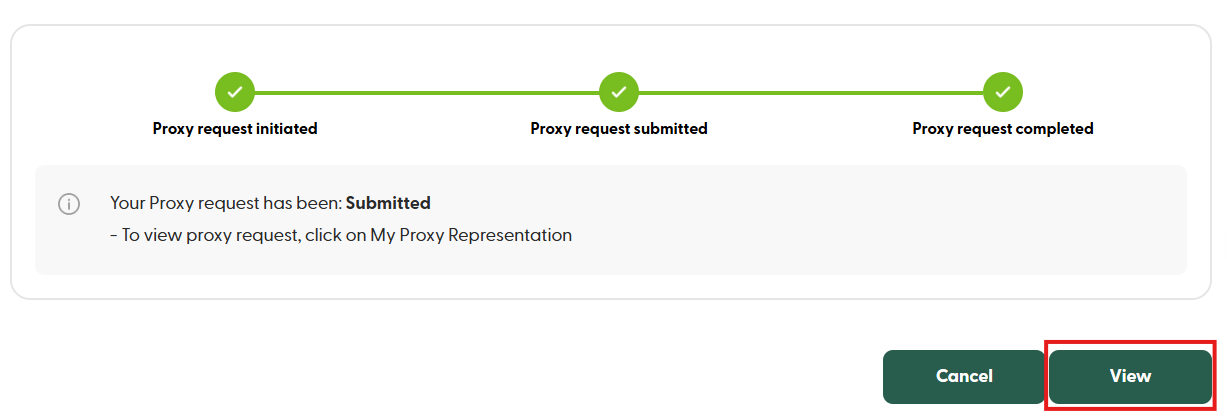
-
¿Cuánto tiempo tomará revisar y aprobar mi solicitud?
FSC revisará tu solicitud una vez que hayas completado el envío, incluyendo el formulario de solicitud de apoderado firmado. Te notificaremos sobre cualquier novedad, ya sea que tu solicitud haya sido aprobada, rechazada o si se requiere documentación adicional, dentro de 1 día hábil.
-
¿Cómo puedo hacer seguimiento al estado de mi solicitud de designación de apoderado?
Puedes seguir el estado de tu solicitud en la sección “Mi representación por apoderado” en la página de Apoderados, ubicada en el lado izquierdo de la pantalla. En esta página podrás ver los detalles de a quién has designado como apoderado, el tipo de miembro y el estado, entre otros.
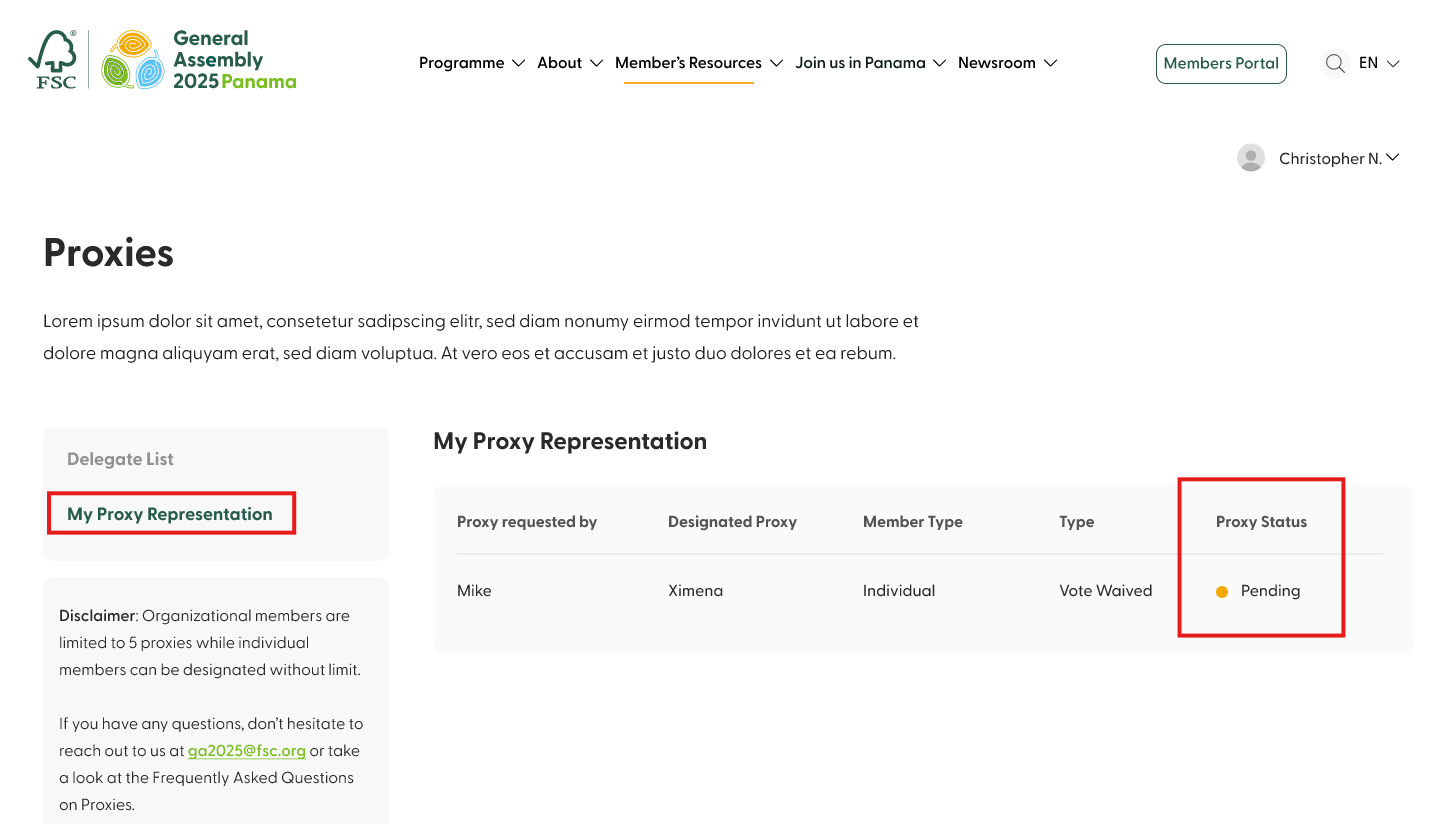
-
¿Dónde puedo ver un resumen de los apoderados que tengo?
En la sección “Mi representación por apoderado” en la página de Apoderados, ubicada en el lado izquierdo de la pantalla, puedes ver una lista de los apoderados que tienes. Esta página muestra todas las entradas de apoderados e incluye detalles clave como:
- Apoderado/a solicitado por
- Apoderado/a designado
- Estado del poder
- Tipo
- Tipo de Miembro
- Acción
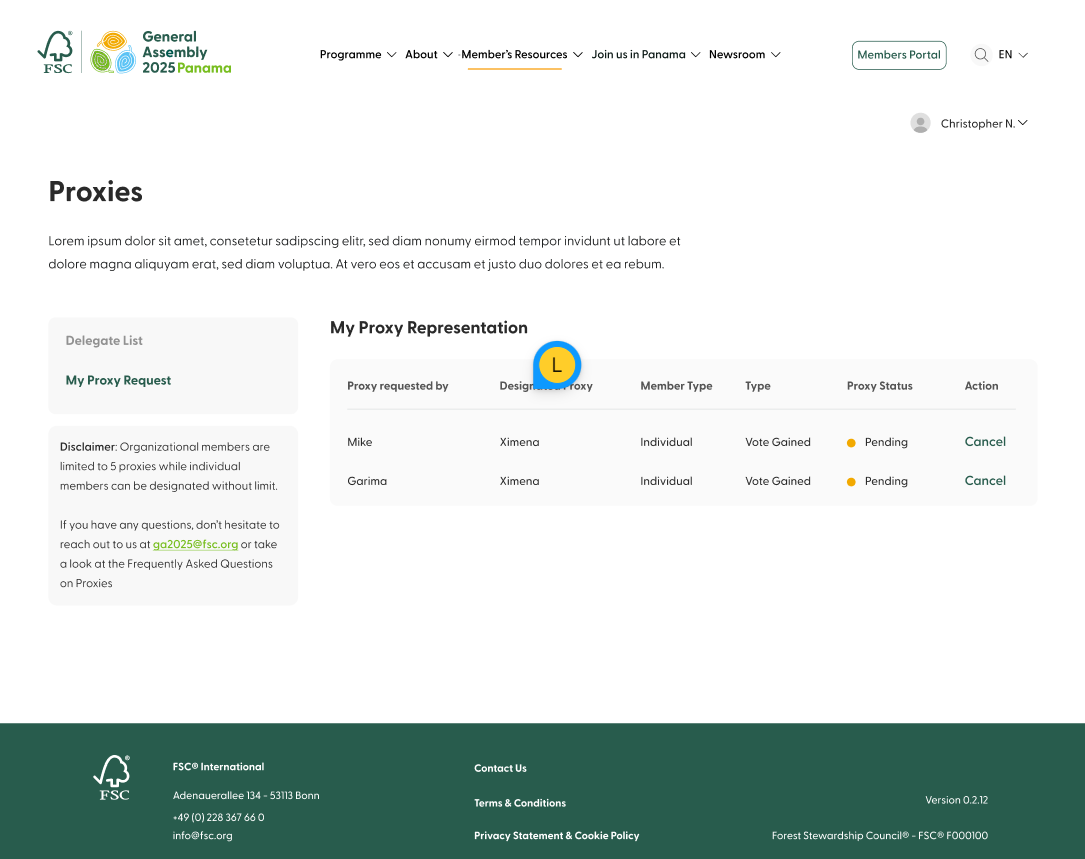
-
¿Cómo puedo cambiar al miembro que he designado como mi apoderado?
Lamentablemente, no puedes cambiar ni sustituir al miembro que has designado como tu apoderado. Debes cancelar tu solicitud actual de apoderado y presentar una nueva. También deberás completar y enviar un nuevo formulario de solicitud de apoderado.
-
He decidido asistir a la Asamblea General, ¿cómo puedo cancelar mi solicitud de apoderado?
Por favor, ve a la página de Apoderados (Recursos para miembros / Apoderados) y haz clic en “Designar apoderado”. Esto te pedirá que inicies sesión con tus credenciales del Portal de Miembros. Una vez dentro, dirígete a la sección “Mi representación por apoderado” en el lado izquierdo de la pantalla. Allí, junto a los detalles de tu solicitud, encontrarás la opción para cancelarla.